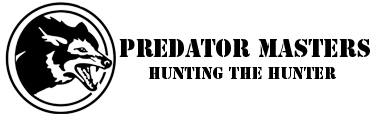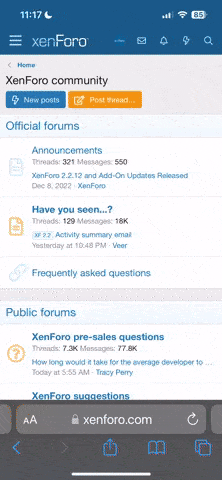wilydawg
New member
Kudos once again to Foxpro! I was curious about some of the new features (particularly Foxcast) that I was reading about being included with the new Shockwave. So I emailed Foxpro to inquire about the possibility of adding it to my CS-24. I got a reply back from them saying that if I upgraded to Foxbang, I would also get Foxfade, Foxcast, and Auto Volume as well.
Well it so happens that I had my unit upgraded last year with Foxbang, so after a couple more emails back and forth (which BTW their response time was very fast) I learned that I already had all these features installed on my unit. They had me turn on my remote and look for the software version in the lower right hand corner of the display for verification. FYI, mine happened to be 23.4 FB.
I asked for and was given instructions on how to use the Foxcast feature, which I think is pretty cool. For those of you who don't know what it is, it allows you to easily create a calling sequence, utilizing various calls, volumes and pauses. Then when you get on stand, you just queue up one of your (up to 10) sequences and you can focus on what's out in front of you vs. fiddling with the remote.
I created a 25 minute sequence that I think will work pretty well, can't wait to get out and try it!
Here are a couple of things I discovered that might make life a little easier for the next guy.
1) I found this tool on their website. It makes it very simple to create the proper sequence in the right file format (seq file). Then all you have to do is drag the completed seq file into the proper drive letter with your call hooked up to the computer and you are done. Using this tool virtually eliminates the need for a big part of the instructions listed below, as it assures the right file extensions, etc. Tip: You don't have to sync the call with the remote like you do after adding to your call list.
Foxcast Generator
2) When building a sequence it is helpful to have the length of each file. I queried Foxpro and once again, within minutes I had a list of their sounds including file length. Here's the link:
Foxpro Sound List
For anyone interested, here's the instructions from Foxpro:
5.7 FOXCAST SEQUENCES
The CS-24B can operate from a special sequence file that provides the unit
with instructions on how to operate for the duration of the hunt. Sound
sequences can provide you with a completely hands-free experience in the
field. You can have up to ten unique sequences in your CS-24B.
Creating a Sequence
There are two ways that you can create a custom calling sequence; manually
with a simple text editor or with the help of the graphical interface that runs on
Windows-based PC’s. Mac users will have to type their sequence file out by
hand.
Creating Sequence Files with the Online Utility
Access the FOXCAST Sequence File Generator Online at the web address
below. The online utility will allow you to quick build and download your own
custom FOXCAST sequence files with incredible ease!
http://www.gofoxpro.com/foxcast/
Creating Sequence Files Manually
The CS-24B will be looking for ten individual files pertaining to the particular
sequence. These files range from S00.seq through S09.seq.
NOTE: If you save a sequence file for later use, make sure you update it if
you make any programming changes to the unit. For example, if sound
number 005 used to be a rabbit and it is now a coyote, your sequence file will
now play the coyote.
The sequence file must be in plain text format. You cannot use MS Word or
other rich-text editing software to create the files. If you are manually creating
the file, use a program such as Notepad (or basic text editor) for authoring. The
following is an example of what the file should look like:
V 30
S 12
P 60
V 23
S 1
Q
The translation of the above example would equate to:
Set volume to 30
Play sound 12 one time
Pause for 60 seconds
Set volume to 23
Play sound 1 one time
End
The above example uses the following syntax to denote instructions for the CS-
24B. All possible commands are shown below:
Instruction Value Description
S 0 – 499 Denotes numerical value of sound on unit
V 0 – 40 Denotes numerical value of volume level
P 1 - 99999 Denotes delay value in seconds (approx.)
J n/a Denotes Jukebox Mode
R n/a Denotes Repeat Mode
Q n/a Denotes Single Play Mode
Any time you author your own sequence file manually, make certain that each
instruction code is followed by a space and then the value.
Note: Each file must begin with a P or V value—if you start the sequence with
a sound, the CS-24B will not know at what volume level to play the sound.
Also make sure that you end the instructions with a capital J, R, or Q. If you
end the file with J, the CS-24B will move on to the next available sequence. If
the file ends with R, the CS-24B will repeat the current sequence. Ending the
file with a Q will result in the sequence playing one time.
If you desire to have a sound play more than one loop, you will need to have
the sound listed as many times as you wish it to play.
Example:
V 10
S 16
S 16
S 16
V 15
S 16
Q
This example shows that the volume is set to 10 for three loops playing sound
number 16. The volume then switches to level 15 and plays sound 16 one last
time.
After creating your sequence file in Notepad (or basic text editor), be sure to
name the file in the format of S00.seq through S09.seq so that the CS-24B will
recognize it as a valid sequence file. Notepad will try to name the file .txt by
default; this must be changed to .seq. You can add a description to the file title
as in the following examples:
S00 Stand 1.seq S02 Bobcat Special.seq
S01 Stand 2.seq S03 Coyote.seq
Loading a Sound Sequence to Your CS-24B Manually
In order to get the sound sequence file from your computer into your CS-24B,
you will need a standard USB cable (type A/B) with the unit. The USB port is
located inside of the speaker cap on your CS-24B. To gain access, you will
need to remove the four screws securing the cap to the unit. Once remove,
look inside of the cap to find the USB port.
Using the USB cable, connect the CS-24B to your computer. Take note to what
drive letter is being assigned to your CS-24B. Copy the sequence files from
your hard drive directly into the drive letter of the CS-24B.
Playing a Sequence
Sequences can be engaged at any time during operation.
1) Press the SEQUENCE button on the TX-500
Page | 17
2) Press a number button on the keypad to play the corresponding
sequence from 0 – 9 or highlight the desired sequence with the rotary
selector knob and depress it one time.
Hope this helps someone else...
wily
Well it so happens that I had my unit upgraded last year with Foxbang, so after a couple more emails back and forth (which BTW their response time was very fast) I learned that I already had all these features installed on my unit. They had me turn on my remote and look for the software version in the lower right hand corner of the display for verification. FYI, mine happened to be 23.4 FB.
I asked for and was given instructions on how to use the Foxcast feature, which I think is pretty cool. For those of you who don't know what it is, it allows you to easily create a calling sequence, utilizing various calls, volumes and pauses. Then when you get on stand, you just queue up one of your (up to 10) sequences and you can focus on what's out in front of you vs. fiddling with the remote.
I created a 25 minute sequence that I think will work pretty well, can't wait to get out and try it!
Here are a couple of things I discovered that might make life a little easier for the next guy.
1) I found this tool on their website. It makes it very simple to create the proper sequence in the right file format (seq file). Then all you have to do is drag the completed seq file into the proper drive letter with your call hooked up to the computer and you are done. Using this tool virtually eliminates the need for a big part of the instructions listed below, as it assures the right file extensions, etc. Tip: You don't have to sync the call with the remote like you do after adding to your call list.
Foxcast Generator
2) When building a sequence it is helpful to have the length of each file. I queried Foxpro and once again, within minutes I had a list of their sounds including file length. Here's the link:
Foxpro Sound List
For anyone interested, here's the instructions from Foxpro:
5.7 FOXCAST SEQUENCES
The CS-24B can operate from a special sequence file that provides the unit
with instructions on how to operate for the duration of the hunt. Sound
sequences can provide you with a completely hands-free experience in the
field. You can have up to ten unique sequences in your CS-24B.
Creating a Sequence
There are two ways that you can create a custom calling sequence; manually
with a simple text editor or with the help of the graphical interface that runs on
Windows-based PC’s. Mac users will have to type their sequence file out by
hand.
Creating Sequence Files with the Online Utility
Access the FOXCAST Sequence File Generator Online at the web address
below. The online utility will allow you to quick build and download your own
custom FOXCAST sequence files with incredible ease!
http://www.gofoxpro.com/foxcast/
Creating Sequence Files Manually
The CS-24B will be looking for ten individual files pertaining to the particular
sequence. These files range from S00.seq through S09.seq.
NOTE: If you save a sequence file for later use, make sure you update it if
you make any programming changes to the unit. For example, if sound
number 005 used to be a rabbit and it is now a coyote, your sequence file will
now play the coyote.
The sequence file must be in plain text format. You cannot use MS Word or
other rich-text editing software to create the files. If you are manually creating
the file, use a program such as Notepad (or basic text editor) for authoring. The
following is an example of what the file should look like:
V 30
S 12
P 60
V 23
S 1
Q
The translation of the above example would equate to:
Set volume to 30
Play sound 12 one time
Pause for 60 seconds
Set volume to 23
Play sound 1 one time
End
The above example uses the following syntax to denote instructions for the CS-
24B. All possible commands are shown below:
Instruction Value Description
S 0 – 499 Denotes numerical value of sound on unit
V 0 – 40 Denotes numerical value of volume level
P 1 - 99999 Denotes delay value in seconds (approx.)
J n/a Denotes Jukebox Mode
R n/a Denotes Repeat Mode
Q n/a Denotes Single Play Mode
Any time you author your own sequence file manually, make certain that each
instruction code is followed by a space and then the value.
Note: Each file must begin with a P or V value—if you start the sequence with
a sound, the CS-24B will not know at what volume level to play the sound.
Also make sure that you end the instructions with a capital J, R, or Q. If you
end the file with J, the CS-24B will move on to the next available sequence. If
the file ends with R, the CS-24B will repeat the current sequence. Ending the
file with a Q will result in the sequence playing one time.
If you desire to have a sound play more than one loop, you will need to have
the sound listed as many times as you wish it to play.
Example:
V 10
S 16
S 16
S 16
V 15
S 16
Q
This example shows that the volume is set to 10 for three loops playing sound
number 16. The volume then switches to level 15 and plays sound 16 one last
time.
After creating your sequence file in Notepad (or basic text editor), be sure to
name the file in the format of S00.seq through S09.seq so that the CS-24B will
recognize it as a valid sequence file. Notepad will try to name the file .txt by
default; this must be changed to .seq. You can add a description to the file title
as in the following examples:
S00 Stand 1.seq S02 Bobcat Special.seq
S01 Stand 2.seq S03 Coyote.seq
Loading a Sound Sequence to Your CS-24B Manually
In order to get the sound sequence file from your computer into your CS-24B,
you will need a standard USB cable (type A/B) with the unit. The USB port is
located inside of the speaker cap on your CS-24B. To gain access, you will
need to remove the four screws securing the cap to the unit. Once remove,
look inside of the cap to find the USB port.
Using the USB cable, connect the CS-24B to your computer. Take note to what
drive letter is being assigned to your CS-24B. Copy the sequence files from
your hard drive directly into the drive letter of the CS-24B.
Playing a Sequence
Sequences can be engaged at any time during operation.
1) Press the SEQUENCE button on the TX-500
Page | 17
2) Press a number button on the keypad to play the corresponding
sequence from 0 – 9 or highlight the desired sequence with the rotary
selector knob and depress it one time.
Hope this helps someone else...
wily